Installation Guide (VirtualBox)
This guide will help you set up VirtualBox so that you can run HIAS Core on a Virtual Machine.
Download
- Before you begin you should download VirtualBox.
- You will also need to download Ubuntu Server 20.04 LTS 64 bit.
New VM
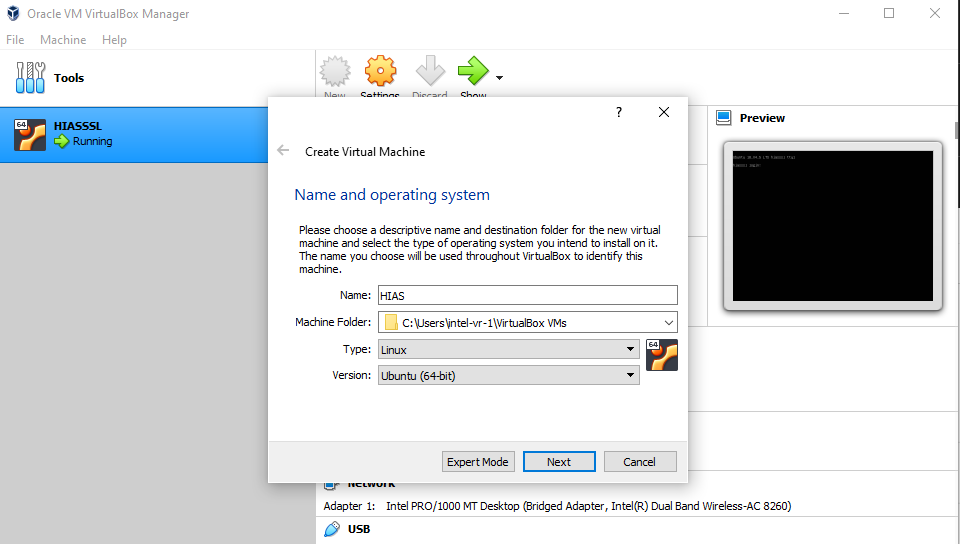 Open VirtualBox and click on the New button, name your VM and chose Linux and Ubuntu 64 bit in the options.
Open VirtualBox and click on the New button, name your VM and chose Linux and Ubuntu 64 bit in the options.
New VM Memory
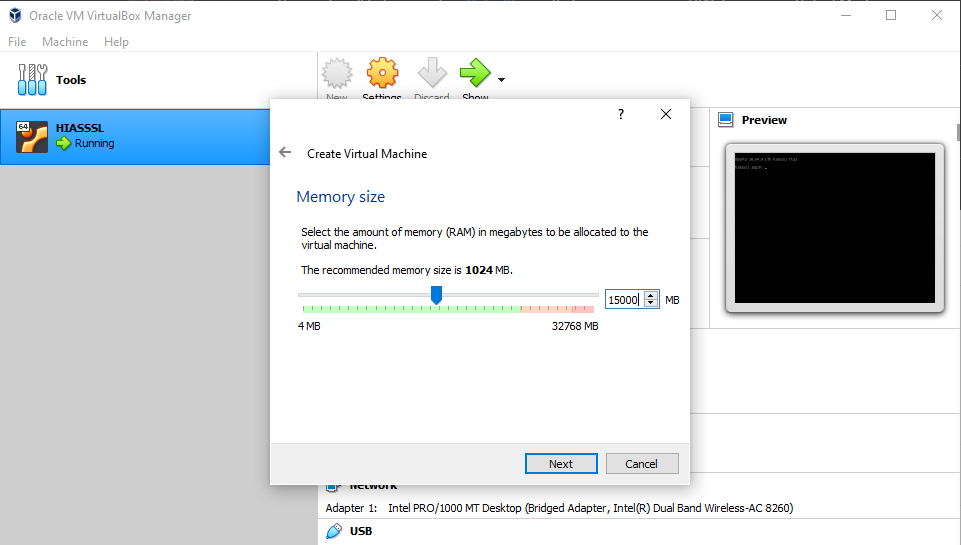 Next chose your memory.
Next chose your memory.
New VM Disk
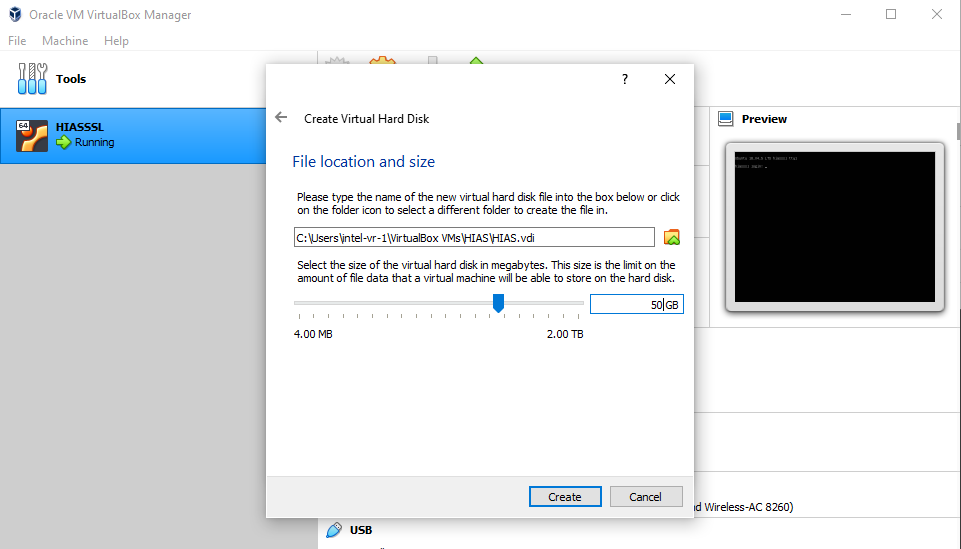
Continue through with the default options until you come to File location and size. At this point you need to select at least 20GB for your virtual hard disk, then click create.
New VM Network
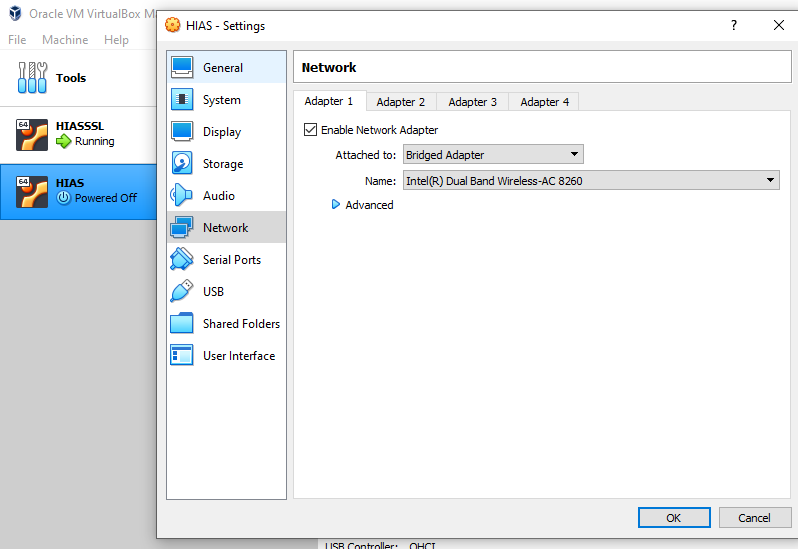
Click Settings and select Network, from here you should select Bridged Adapter.
New VM Image
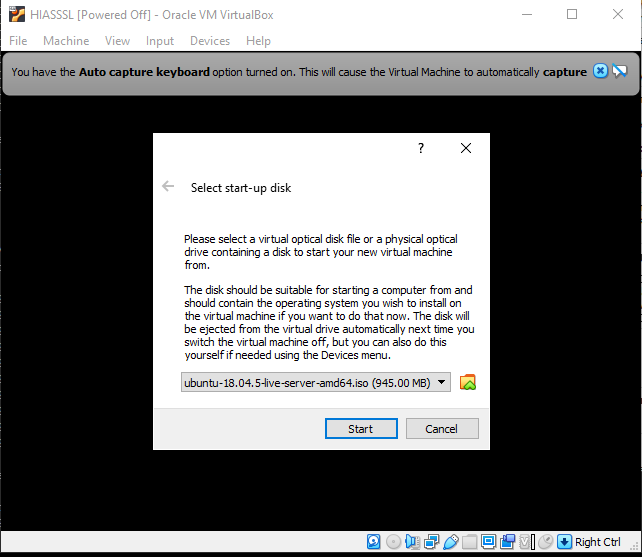
Click start and you will see the above Window. Choose your Ubuntu iso and click start. From here you will be taken through the Ubuntu install process. Once your VM has started, you can connect to it via SHH for easy management.
Install OpenSSH Server
Use the following command to install OpenSSH Server:
sudo apt install openssh-server
Install net-tools
Use the following command to install net-tools which will allow you to find the IP address of the virtual machine.
sudo apt install net-tools
Once installed run the following command to find your IP address:
ifconfig
From the results you are looking for the inet address in eth0. Using this address you can SSH into the virtual machine.
Continue
Now you are ready to continue to the Ubuntu installation guide.
Contributing
The Asociación de Investigacion en Inteligencia Artificial Para la Leucemia Peter Moss encourages and welcomes code contributions, bug fixes and enhancements from the Github community.
Ways to contribute
The following are ways that you can contribute to this project:
Please read the CONTRIBUTING document for a full guide to forking our repositories and submitting your pull requests. You will find information about our code of conduct on the Code of Conduct page.
You can also join in with, or create, a discussion in our Github Discussions area.
Contributors
All contributors to this project are listed below.
- Adam Milton-Barker - Asociación de Investigacion en Inteligencia Artificial Para la Leucemia Peter Moss President/Founder & Lead Developer, Sabadell, Spain
Versioning
We use SemVer for versioning.
License
This project is licensed under the MIT License - see the LICENSE file for details.
Bugs/Issues
We use the repo issues to track bugs and general requests related to using this project. See CONTRIBUTING for more info on how to submit bugs, feature requests and proposals.